NPM is the official package manager for the NodeJS ecosystem. Since the first release of NodeJS it has come with NPM built-in. The initial release date for NPM was 12 January 2010 and since then has grown into the Worlds largest software registry.
I would expect most engineers in the JavaScript ecosystem to know all about either NPM or Yarn, as they are critical to most local, CI and CD flows. However in the overview section I am going to cover the core functionality, as this is what we will focus on building later.
This is part of my "under-the-hood of" series:
- Git
- GraphQL
- Web bundlers (e.g. Webpack)
- Type systems (e.g. TypeScript)
- Test runners (e.g. Mocha)
- Source maps
- React hooks
- Apollo
- Auto formatters (e.g. Prettier)
A video for this talk can be found here. Part of my "under-the-hood of" video series here.
The article today will be broken down into:
1: Overview
There are 3 parts to NPM
CLI tool
The CLI is open-source code available on Github. It is currently on version 7 and has had over 700 contributors. The CLI commands are NodeJS scripts and require the format npm <command>.
You can point the CLI to any registry e.g. npm adduser --registry http://localhost:4873
The most popular commands are:
npm init
- Setup a new package
- Creates a
package.json(among other things)
npm install
- Code located in install.js.
- Uses
npm-registry-fetchhttps://github.com/npm/npm-registry-fetch - Generates
node_modules - Downloads dependencies defined in
package.json(see "Module resolution" below) - Generates lockfile (see "Lockfile" below)
- Utilises a cache (see "Cache" below)
Example output below:
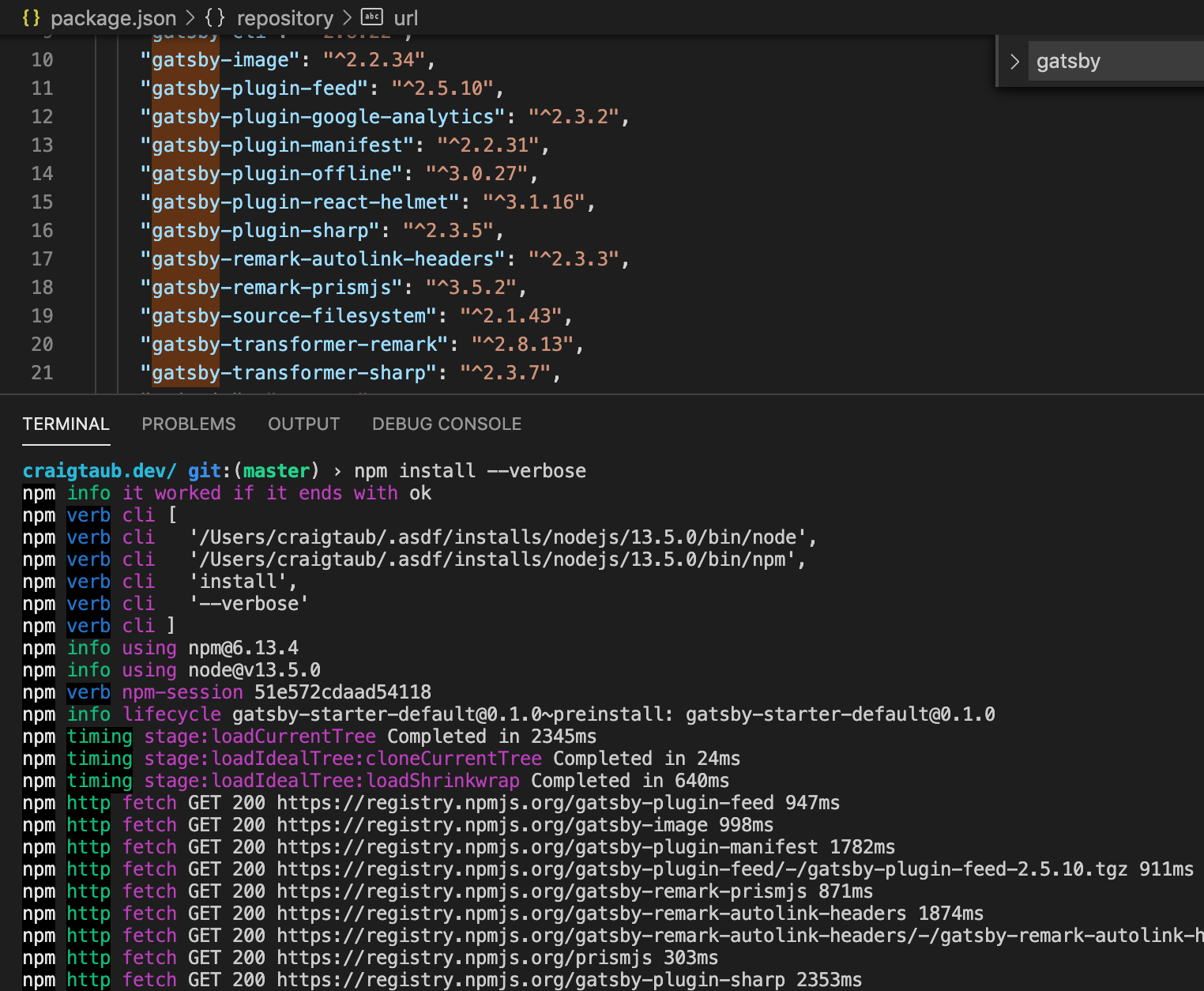
Lockfile
Generates package-lock.json - describes dependency tree that was installed. For deterministic installs (subsequent installs). If it exists, the install is driven by that. The lockfile stores an 'integrity' hash for each dep. Ths hash (checksum) is of the package tarball uploaded to registry. Can be SHA-1 (older NPM) or SHA-512 (newer NPM). Its akin to a Subresource Integrity used in HTML/browsers.
Module resolution
- NPM installs per package and sequentially i.e. moves on once package installed. This means it can be quite slow to finish.
- Currently installs all of the nested dependencies as efficiently (or flat) as possible. If a version is the first for a dependency it is top-level, if it is not the first version then it is stored with the parent who requires it.
- The old package resolution (pre npm v5) was done on disk by NodeJS (node_modules), this was much slower and is not used anymore.
- Example resolution below
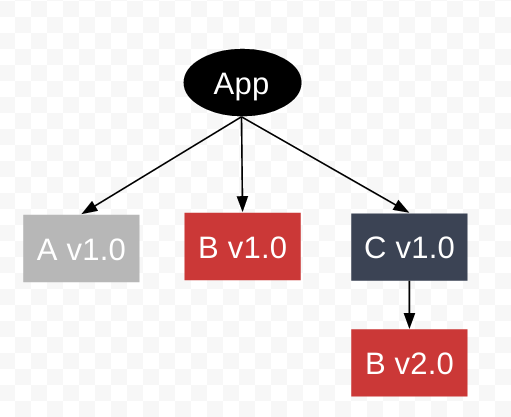
Cache
- Stores http request/response data and other package-related data
- Uses
pacote. Library responsible for package fetching - All data passed through the cache is verified for integrity on insertion and extraction
- Cache corruption will trigger a refetch, so clearing cache should only be necessary for reclaiming disk space
npm version
- Bump local version, update
package.jsonandpackage-lock.json - Create version commit and tag for git
npm pack
- Create tarball (a zip) of the package (
package.tar.gz) - Example screenshot below:
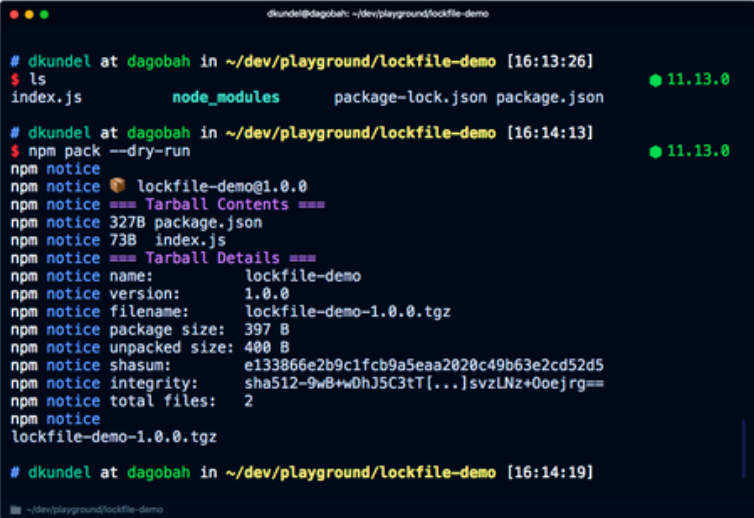
npm publish
- Code located in publish.js
- Runs
npm packas part of it - Sends tarball to registry
- Publishing a package consists of at least 1 step (http PUT) with a metadata payload and tarball
- See in the logs printed
"npm http fetch PUT 200"
Registry
Large public database of JavaScript packages and the meta-information surrounding it. Versioned like git.
Uses Apache's NoSQL database Couch DB to manage publicly available data (it offers good storage performance and replication). It has database for "users" and one for "registry", the latter holds the packages.
Tarballs
It uses Couch DB's attachments for package tarballs. It is incredlby easy to upload or download an attachment from Couch, simpler than most other NoSQL.
API
Couch naturally exposes HTTP endpoints which means it has an API built into it by default. For auth there is a /_session endpoint (to create a new cookie-based session) or it accepts an Authentication header for basic auth, both natively. Using design document Rewrites (see below section) you can build redirects to different parts of the database
Querying
Couch DB is very dynamic in that it allows you to create a kind of schema called a "design document" for a given section. This can include javascript functions (yes it can store and run JS code internally) which execute at given events e.g. Updates is list of functions which run when a document is updated. It also allows Views which are function that take document data and produce searchable lists of information based on the document's contents. There are other types of dynamic mechanisms, more details here.
NPM links
The Couch DB tables and API for registry details are here (a repository for Registry documentation). Couch DB views used by the Registry are found in npm-registry-couchapp. An example Docker image for their DB setup is npm-docker-couchdb. It details how to update a local NPM client to use a local CouchDB registry (here), example below.
npm config set registry=http://localhost:5984/registry/_design/app/_rewriteSome apps use the popular lightweight private proxy app verdaccio, for many reasons one of which is independent caching incase NPM is down.
Website
Found at https://www.npmjs.com/, a domain first registered on 19th March 2010.
It is built using Webpack, React and Lodash. Its assets are served via CDN CloudFlare. Any payments are processed via Stripe.
Connects and reads data from the registry Couch DB instance.
Packages are located at https://www.npmjs.com/package/<package name>.
The README markdown file is loaded as the landing page content with markdown rendered as HTML.
NPM also shows a load of other information such as the weekly download number, latest version, unpacked size and github location.
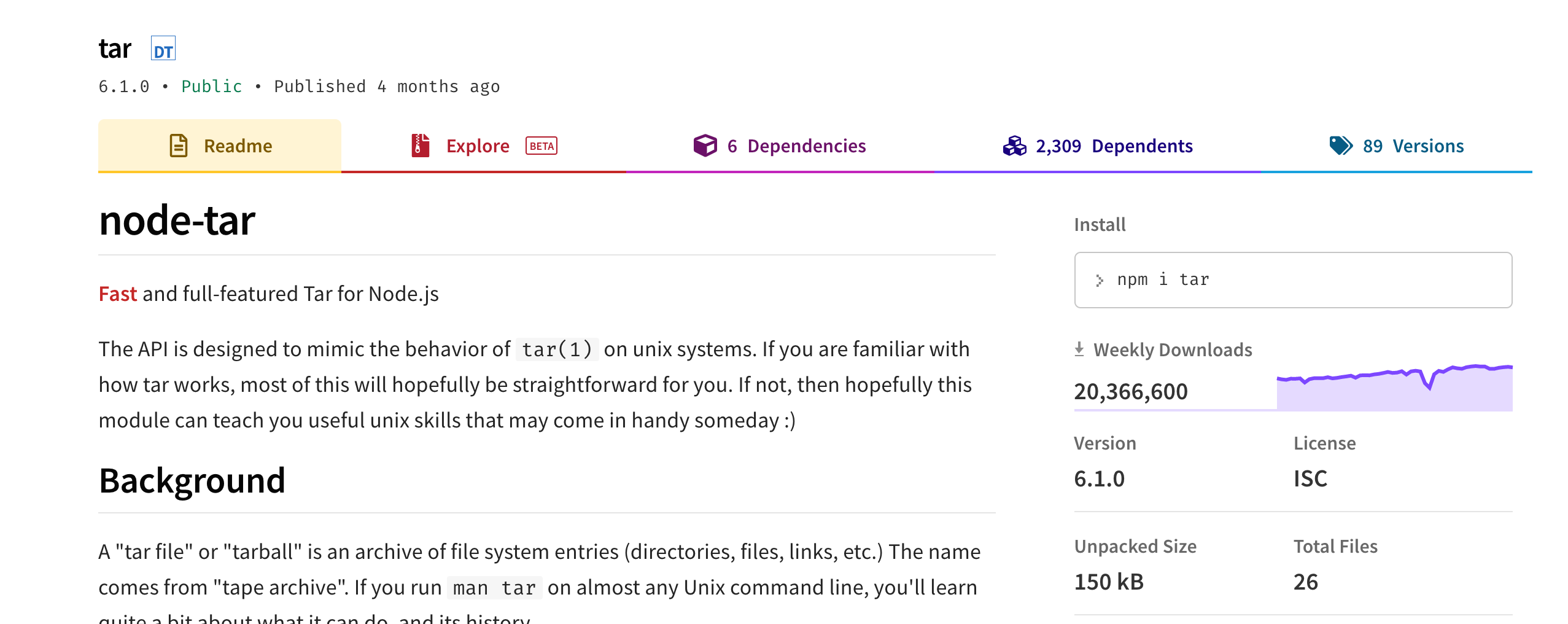
2. Module vs Package
A module is a file or directory that can be loaded by Nodejs, located inside node_modules.
CLI packages are not modules, they cannot be loaded by NodeJS until unzipped into a folder first.
2 versions of the same module can exist (module@1.0.0 and module@1.0.1) and they will not conflict. Generally npm packages are modules, loaded via require() or import
3: Building our own NodeJS package manager
We will be building an app which includes all 3 aspects of NPM.
- Registry
- CLI
- Website
The aim is to get a basic PoC which will work for all 3.
Using an example-lib (a small package which returns some text) and example-app (a small express server using the previous package) we can test it works.
Wrapping all of the above in a single mono-repository with multiple packages.
Registry
For this we will use the default couchdb Docker image. It includes a basic unauthenticated CouchDB instance.
We will use docker-compose to set up our apps.
Our docker-compose.yml starts like this:
version: "3.0"
services:
couchdb_container:
image: couchdb:1.6.1
ports:
- 5984:5984It does not need a volume mounted or anything else at this point.
We will use a Makefile to assist in running. We start by building and creating the registry database. Later I added a stop and reset so we could kill the docker application and reset the database quickly.
Makefile below:
up:
docker-compose up --build
db:
curl -XPUT http://localhost:5984/registry
stop:
docker-compose stop
reset:
curl -X DELETE \
'http://localhost:5984/registry' \
-H 'content-type: application/json'Opening the browser confirms the database and couchDb instance exists

CLI
Located in our monorepo in packages/cli/. We will only be creating 2 commands for this PoC.
- Install
- Publish
The package.json will look like below
{
"bin": {
"our-npm-install": "./scripts/install.js",
"our-npm-publish": "./scripts/publish.js"
}
}Using bin means inside the packages/cli folder we can run below:
npm install -g .And from any directory in a terminal we can run the commands like this.
our-npm-publish
our-npm-install
I could have chosen to split these into a single script and use arguments, like the real NPM, but it did not seem worth it for this PoC. If I had gone that route I would have used yargs.
Install script
Located at packages/cli/scripts/install.js
It has 4 steps:
- Grab the package name and
ourDepsobject, from the current working directorypackage.json -
Iterate over each item in
ourDeps, the version is ignored for our PoC.- make a
fetchrequest to the couch-db tarball attachment (looks likehttp://localhost:5984/registry/{repo-name}/{repo-name}.tar.gz) - write the file to a local
tmp.tar.gzfile (for processing)
- make a
- Extract the
tmp.tar.gzcontents using thetarlibrary, into the current working directorynode_modules/{repo-name}. - Finally delete the
tmp.tar.gzfile
The code is here.
#!/usr/bin/env node
const fetch = require("node-fetch")
const { writeFile } = require("fs")
const { promisify } = require("util")
const tar = require("tar")
const fs = require("fs")
const writeFilePromise = promisify(writeFile)
const apiUrl = "http://localhost:5984/registry"
const outputPath = `${process.cwd()}/tmp.tar.gz`
async function extractPackage(repoName) {
const zipExtractFolder = `${process.cwd()}/node_modules/${repoName}`
if (!fs.existsSync(zipExtractFolder)) {
// create package in node_mods
fs.mkdirSync(zipExtractFolder)
}
try {
// Step 3
await tar.extract({
gzip: true,
file: "tmp.tar.gz",
cwd: zipExtractFolder, // current extract
})
console.log("Extract complete")
} catch (e) {
console.log("Extract error: ", e.message)
}
}
async function downloadPackage(repoName) {
// Step 2.1
return (
fetch(`${apiUrl}/${repoName}/${repoName}.tar.gz`)
.then(x => x.arrayBuffer())
// Step 2.2
.then(x => writeFilePromise(outputPath, Buffer.from(x)))
.catch(e => console.log("Download Error: ", e.message))
)
}
async function run() {
// Step 1
const package = require(`${process.cwd()}/package.json`)
// Step 2 - process each dep
Object.keys(package.ourDeps).map(async repoName => {
await downloadPackage(repoName)
await extractPackage(repoName)
// Step 4 - remove tar
fs.unlinkSync(outputPath)
console.log(`Downloaded: ${repoName}`)
})
}
run()Publish script
Located at packages/cli/scripts/publish.js
It has 4 steps:
-
From the current working directory grab
package.jsonfilenamefield- The
README.mdcontents
- Create a tarball of the current working directory
- Send the package tarball (as an attachment) and README contents (as plain text) to our couchdb instance, the document name is the package name.
- Delete the local tarball file
#!/usr/bin/env node
const { unlinkSync, readFile } = require("fs")
const tar = require("tar")
const { promisify } = require("util")
const nano = require("nano")("http://localhost:5984")
const readFileAsync = promisify(readFile)
async function sendPackage(repoName, readmeContents) {
const tarballName = `${repoName}.tar.gz`
const filePath = `${process.cwd()}/${tarballName}`
const tarballData = await readFileAsync(filePath)
const registry = nano.db.use("registry")
let response
try {
const docName = repoName
// Step 3
const response = await registry.insert({ readmeContents }, docName)
await registry.attachment.insert(
docName,
tarballName,
tarballData,
"application/zip",
{ rev: response.rev }
)
} catch (e) {
console.log("Error:", e)
}
console.log("Response success: ", response)
}
async function packageRepo(repoName) {
try {
// Step 2
await tar.create(
{
gzip: true,
file: `${repoName}.tar.gz`,
cwd: process.cwd(),
},
["./"]
)
} catch (e) {
console.log("gzip ERROR: ", e.message)
}
}
async function run() {
// Step 1.1
const repoName = require(`${process.cwd()}/package.json`).name
// Step 1.2
const readmeContents = await readFileAsync(`${process.cwd()}/README.md`, {
encoding: "utf8",
})
await packageRepo(repoName)
await sendPackage(repoName, readmeContents)
// Step 4 - remove file
unlinkSync(`${repoName}.tar.gz`)
}
run()Website
Located under packages/website we will use Docker to create a basic NodeJS website.
Our packages/website/Dockerfile looks like.
FROM node:14-alpine
# Create app directory
RUN mkdir -p /usr/src/app
WORKDIR /usr/src/app
# Install dependencies
COPY package.json package-lock.json ./
RUN npm install
# Bundle app source
COPY . ./
# Exports
EXPOSE 3000
CMD [ "npm", "run", "start.dev" ]The website details are located in packages/website/src/server.js
For a request to the /packages/:package-name url
- Query the couchdb instance for the package name
- Using
showdownlibrary, render the README markdown as HTML.
If no package is found a nice message is printed.
// deps...
const nano = require("nano")("http://couchdb_container:5984") // no auth for GET
// Constants
const PORT = 3000
const HOST = "0.0.0.0"
// couchdb
async function findOne(packageName) {
try {
const registry = nano.db.use("registry")
// Step 1
const doc = await registry.get(packageName)
console.log("client result: ", doc)
return doc
} catch (err) {
console.log("ERROR: ", err.message)
}
}
// App
const app = express()
app.get("/packages/:packageName", async (req, res) => {
const packageName = req.params["packageName"]
const result = await findOne(packageName)
if (result) {
const converter = new showdown.Converter()
// Step 2
const html = converter.makeHtml(result.readmeContents)
res.send(html)
} else {
res.send("No package found")
}
})
app.listen(PORT, HOST)
console.log(`Running on http://${HOST}:${PORT}`)Lastly we will add the website to our docker-compose.yml so we can run it with the registry database.
The docker-compose.yml now looks like this
version: "3.0"
services:
web:
build: packages/website
ports:
- "3000:3000"
restart: always
volumes:
- ./packages/website:/usr/src/app
couchdb_container:
image: couchdb:1.6.1
ports:
- 5984:5984Testing it works
We now have 3 of the core 3 jobs carried out by NPM, so we need to test it works using an example application and example library.
example-lib
The library will just return a string.
The packages/example-lib/package.json looks like below.
{
"name": "example-lib",
"main": "index.js"
}The packages/example-lib/index.js is below, it just returns a string.
module.exports = () => "example-lib data"example-app
It will print information from a real library (e.g. express) and our example library.
Our packages/example-app/package.json looks like this. As mentioned the version is ignored for our PoC.
{
"ourDeps": {
"example-lib": null
}
}The packages/example-app/src/index.js is below.
const express = require("express")
const exampleLib = require("example-lib")
console.log("express function", express.urlencoded)
console.log("example-lib function", exampleLib())Lastly we update the reset in our Makefile to also remove the package installed and uninstall the global binary commands. The final file is below:
up:
docker-compose up --build
db:
curl -XPUT http://localhost:5984/registry
stop:
docker-compose stop
reset:
curl -X DELETE \
'http://localhost:5984/registry' \
-H 'content-type: application/json'
rm -rf packages/example-app/node_modules/example-lib
cd packages/cli && npm uninstall -g our-npm-cliRunning the example
-
Setup commands
make up
make reset
- Check website for the package
GET http://localhost:3000/packages/example-lib-> Notice the package does not exist yet- Setup the database and CLI
make dbcd packages/clinpm install -g .-> Install the 2 CLI scripts globally (seebininsidepackage.json)- Publish the package then check website
cd ../example-libour-npm-publish-> Publish theexample-libpackage to our registryGET http://localhost:5984/registry/example-lib/example-lib.tar.gz-> Location of the registry package tarballGET http://localhost:3000/packages/example-lib-> PackageREADMEon website (screenshot below)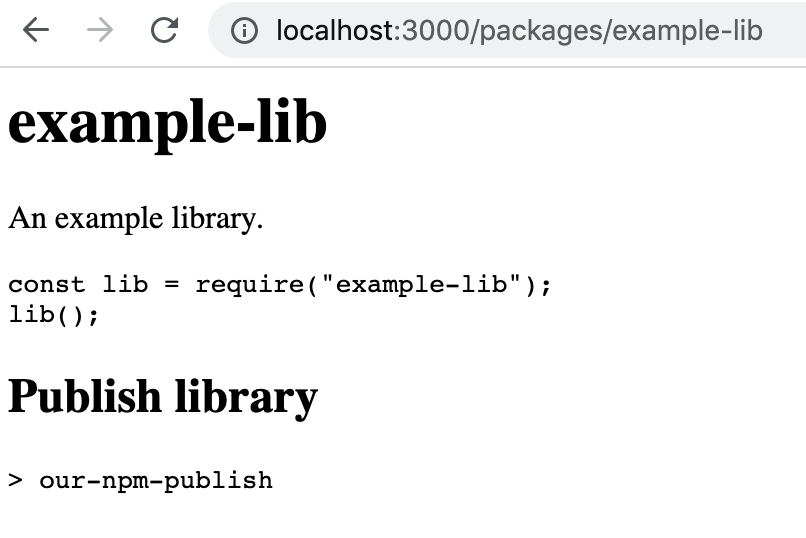
- Use package
cd ../example-appnpm start-> See the missing package error (screenshot below)
our-npm-install-> Install the packages frompackage.json->ourDepslist (screenshot below)
npm start-> Package found, now it works (screenshot below)
So thats it 🙌, our mini NPM works.
I encourage anyone that is interested to check out the code and play with the mechanism yourself.
What have we missed?
As mentioned there is functionality to each of the 3 core elements to NPM which we have omitted from our app. Some of those are:
CLI
- Various commands including
initandpack - Ability to download a package via argument
- Creating lockfile (including versions and dependency info)
- Caching and request/response data
- Flags e.g
--devDeps - Dependency module resolution (NPM has a lot of logic for managing this, see overview section)
Registry
- Better authentication on the CouchDB instance
sha512sumhash of package/tarball contents ("Subresource Integrity" check)- Install counter
- Semvar package versions
Website
- Show install increment
- Show versions and intergrity hash
- A decent UI
Thanks so much for reading, I learnt a huge amount about NPM from this research and I hope it was useful for you. You can find the repository for all this code here.
Thanks, Craig 😃